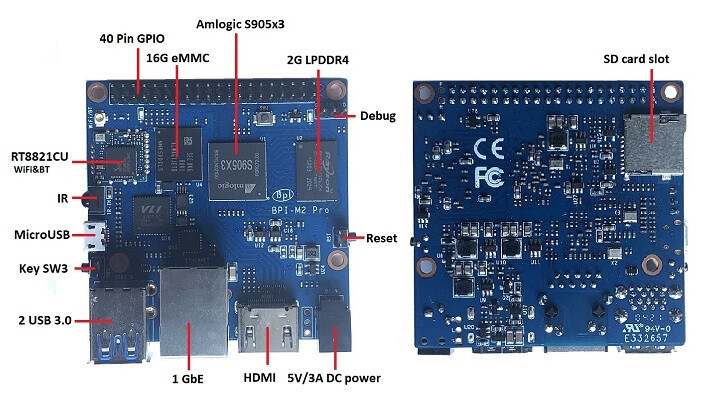The instructions bellow explain how to install and boot CoreELEC 19.2 RC3 Matrix on the Banana Pi BPI-M2 Pro SBC from µSD Card with use of a Windows PC.
These instructions can easily be adapted for other Operating Systems.
Requirements:
- PC with Microsoft Windows
- Android mbox variant ui image (release 2021-05-20, Android 9.0 kernel 4.9.113)
- AML USB Burning Tool v 2.2.3.3
- Jackpal Terminal for Android
- USB A-Male to Micro B Charger Cable
- USB Remote Controller (ex: MX3 Air Mouse) or other USB controlling device (keyboard, mouse).
- USB Flash Drive (for file transfer)
- µSD Card (for CoreELEC)
Preparation:
- Download Jackpal Terminal Emulator for Android and copy the file to the USB Flash drive.
- Download the mbox variant ui image for BPI-M5 (at the time of writing release 2021-05-20, Android 9.0 with kernel 4.9.113)
- Download and install the AML Usb Burning Tool
- Prepare µSD Card for use with CoreELEC using the Banana Pi M2 Pro dtb.img
Flashing the firmware:
- Extract the BPI-M5 firmware archive
- Start Amlogic USB Burning Tool
- Import aml_upgrade_package.img (file / import image)
- Ensure only 'erase flash" and “erase bootloader” are checked and “normal erase” is selected
- Press start
- Connect the M2 Pro with the USB A-Male to Micro B Charger Cable to an available USB slot on the PC.
Upon successful completion:
- Press stop
- Disconnect USB Charger Cable from PC
First boot
- Insert Remote Controller USB Adapter
- Reconnect USB Charger Cable to PC USB slot
The SBC should boot into Android
Install CoreELEC
Once booted into Android:
- Insert USB Flash drive with Jackpal Terminal Emulator apk
- Insert µCard with CoreELEC
- Install Jackpal terminal with apk installer (under Android aps)
- Start Jackpal terminal
- Enter:
update reboot
The SBC should restart from SD Card and start expanding the storage partition. Allow for the CoreELEC pre-installation script to finish.
IMPORTANT INFORMATION
Missing Bluetooth
CoreELEC 19.2 RC3 does not contain the Bluetooth driver for this SBC. Once RC3 is installed, please update to the latest nightly for Bluetooth to be functional. Warning: a hard reset is required after the update.. Fixed in CoreELEC 19.3.
Install CoreELEC to EMMC
For situations where it is desirable to run CoreELEC in dual boot with Android or as a stand-alone JeOS:
ssh into the device and execute ceemmc -x
NOTE: In dual boot mode: to return to Android, choose reboot from EMMC from the power menu.