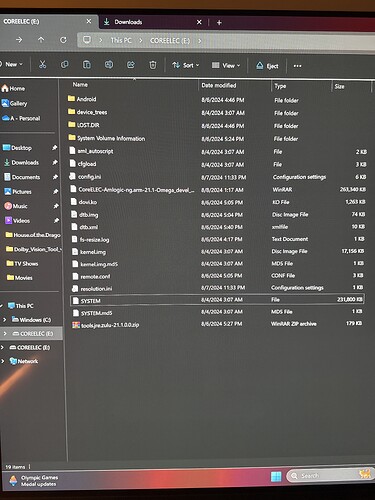it is explained here , but use the translator
So basically on any formats that AREN’T Dolby Vision (this includes HDR files?), if the movie uses the ATEME library and its peak mastering display luminance is over 1k (usually 4k) - the TV will do weird tone-mapping that loses details in the scene where something is over the 1k luminance.
Or does this also impact dolby vision files that used the ATEME library and have the max mdl at 4k, even if using TV-LED rgb tunneling? Or would it only impact Player-LED?
I have an A80J that supports TV-LED and DV, etc, so would this build be useful to me in anyway (meaning the ATEME bug won’t influence my setup?) Or does the ATEME bug influence all setups, regardless of devices the Ugoos is using.
Also, final question - if I’m running a CE nightly - is it easy to install this build as an “update” and retain all my settings and everything? Or do I have to completely setup the device again as if brand new.
Just update. I did it, and all the settings were retained, simple as that.
What do you mean by “can”? Dolby Vision is a 12-bit format. True TV-Led signal is actualy 12-bit at 4:2:0 chroma subsampling. It just uses an 8-bit 4:4:4 RGB “container”. Player-Led similarly outputs 12-bit signal at 4:2:0 subsampling for DV. If your TV supports TV-Led Dolby Vision, that is almost always the best option to use, though.
Sorry to be annoying, but how exactly DO I update?
Right now, everything is running on the mmc dualboot.
I used Putty ( ceemmc -x command over ssh) to flash a backup of what’s on the mmc drive back ONTO the flash drive, just in case (I chose it to copy over for “flash” AND “storage”).
However, how do I actually install the T4.tar file as an update. Sorry if it’s an annoying question, but I’m not actually sure how to do this. When I go to Settings > CoreElec > Updates - I don’t see any way to sideload the CPM file from this thread.
It goes in storage/update folder and just reboot.
Hi @cpm ,on another note moving forward can we do the build ourselves incorporating your build with future nightlies while CE decides how to integrate your VS10 into the main build? I understand this requires a level of coding, just not to bother you too much every time some fixes are needed in nightlies.
Thanks.
/storage/update On the flash drive partition? When I open the thumb drive with the recent flash on it, this is all I see:
Unless I’m supposed to send the file from my computer over ssh to the thumb drive when it’s booted from the thumb drive. If that’s the case, I’m sure how to push the .tar file that way
Just google it… I found this in 3 min:
Thanks G. I figured it out
Overall if you have some knowledge on the code base then I think you could do, but not a simple case of pull down and build as you mention.
There is some merging required with changes potentially on both sides impacting the same functions.
Sometimes it is easier to cherry-pick, sometime easier to rebase, so if looking you will find a mix in the repo.
A lot of the changes I do are directly coding via the github website! ![]() , so checking in non-tested code and I will refactor when I have a slot I can actually test at home, so the check-ins are not a nice neat set - though I do tidy up some as I go.
, so checking in non-tested code and I will refactor when I have a slot I can actually test at home, so the check-ins are not a nice neat set - though I do tidy up some as I go.
With all that said you can try taking the code from the below repo to merge/cherry-pick into any base you want.
https://github.com/cpm-code/xbmc/tree/aml-4.9-21.1-delta
https://github.com/cpm-code/linux-amlogic/tree/amlogic-4.9-20-delta
https://github.com/cpm-code/media_modules-aml/tree/amlogic-4.9.269-delta
Note the “cpm” branches are my working branches, the “delta” are meant to keep a delta to main-line at a point of doing a cut, but it is only best efforts and for my use.
Just in case there are some newcomers that are wanting to install the new T4 build, here are the steps I took.
I was previously ln the CoreElec nightly. I had installed the nightly originally onto my thumb drive from recovery mode - then using ssh ceemmc -x command over putty, I had installed the nightly directly onto the dual boot of the Ugoos.
The following process is how I installed the CPM version while retaining all my previously setup settings (although I know a fresh install is always recommended), and without a second thumb drive/sd card (having only one thumb drive with the OS flashed onto it).
I only had one flash drive (the one I used to install the nightly onto my dual boot) and didn’t have another flash drive or SD card, so I needed to figure out another way to flash the CPM build over the current nightly. This method allows you to place the T4 update into your OS .update folder without needing a secondary thumb drive or sd card, by just keeping the T4.tar file on your computer.
I originally tried to place the update on the root of my thumb drive (whenever I plugged my thumb drive into my computer, I only could see the CoreElect partition, but certainly not the hidden Kodi files or anything - you can see an image I posted above of what it looked like for me). So the process of booting from the thumb drive and putting the T4.tar file onto the root of the thumb drive wasn’t working for me, as I couldn’t actually find the T4.tar file when my Ugoos was booted from the thumb drive directly.
Preliminary step - download the T4 build onto your computer and place it into a folder you’re sharing with your Ugoos (my computer is setup to share folders over SMB to my Ugoos). So to make it easy, can just place the T4.tar file into the root of the macro computer folder you’re sharing over SMB with your Ugoos.
(1) Boot up Ugoos into the CoreElec dual boot. Next, insert flash drive.
(2) Connect to Ugoos over SSH, enter “ceemmc -x” then choose the only option that should be available, which is to backup the current dual boot OS onto the flash drive. I had to enter y a few times, as it asked to flash to both the “flash” and the “storage” partition. Let the process finish completely.
(3) Turn off Ugoos. Unplug the device. Use toothpick to push recovery button down, insert plug back into the device, and let it boot up the newly backed-up CoreElec nightly from the thumb drive, directly. This way we can install the CPM build onto the thumb-drive, leaving the dual-boot portion untouched in case of any issues.
(4) I followed these instructions:
Enabling hidden folders:
https://wiki.coreelec.org/coreelec:kodiunhide
Grabbing the file
https://wiki.coreelec.org/coreelec:updates
Except, the only different thing I did here was: once I went to file manager. I entered the .update folder (as explained in the guide). Then on the right side of the screen, I chose my SMB Windows server. This way I could enter my shared computer folder with the T4 update, then long-press → copy → wait 10-30 seconds, and the update should have successfully copied from the Windows computer and have been sent to the Ugoos .update folder on the left side of your screen.
(5) Go to the power icon on your Ugoos (still booted from the thumb drive) and choose “reboot”. As it reboots, you’ll know it’s updating when you get an update screen. On the top left of your screen, it will give you to the read-outs to the update process. If all goes well, the process should be self-explanatory.
(6) If all goes well, you should now be running the CPM version. You can check this by going to settings > CoreElec and finding the option that displays the build (usually the last one on the left side). It should say CoreElec (Test). You can also double check by going to Settings > System > CoreElec, enable the Dolby Vision option, and you should now see all the CPM settings (you can see other user’s posts as reference to what this screen looks like).
Test the settings to how you see fit. If you have a high-end DV display like me, I just left everything off. DV mode set to on-demand, literally everything else off, including calorimetry since my TV is professionally calibrated.
Test some DV files and other files. If all is working as you see fit, then you can proceed to flash this version back onto the dual-boot.
(7) On windows computer, connect over SSH, do the " ceemmc -x " command and choose option 4 (which is to flash the OS from the thumb drive back onto the dual boot portion). Let it complete the process. Once it’s finished, now go back to your Ugoos, and go to the power icon and choose “reboot”. Once you have selected “reboot” - immediately unplug the thumb drive (within a few seconds) of choosing “reboot” (ideally select it immediately after choosing reboot). Then the Ugoos should boot from the dual boot. You can again, find the CPM DV options to ensure you’re booted into the correct OS and everything was flashed correctly.
(8) Enjoy ![]()
It could be so easy
ssh to Your device /using putty, powershell whatever
cd .update
wget url-update-file
reboot
Thanks @cpm it’s just beyond my capabilities but I will like to learn so will invest in some coding in my free time.
Yeah to me the method I typed out was easier, as I didn’t really understand fully how to do the method you explained. I wasn’t sure how the “wget” command would work with the mega link, since the link URL technically doesn’t end in with the .tar file extension.
Sometimes the human brain is funny how it can overcomplicate stuff (which is how I may have done it).
If that works how you’re saying it does, then that’s definitely easier. So just booting from the thumb drive with the fresh backup flashed onto it, then placing the file on the .update folder that way.
Bit off topic, what do you use to feed this forum thread into LLM?
I pay for Gemini 1.5 pro. It has a 2m token limit, which is more than enough to process practically anything. I loaded all the posts from this forum on my browser by scrolling, then exported the whole page to PDF so it would retain all the text and images. Gemini 1.5 pro is multimodal, so it has OCR, text, image recognition etc. So I uploaded the PDF to it (used only about 80k tokens) then prompted it with a bunch of questions (way more than I copy/pasted here). I have a specific chat with tons of Dolby vision PDFs, and chat windows from these types of threads etc so I can ping it with questions in relation to my specific setup. It was pretty darn accurate when I asked it what settings I should use from this CPM build on my A80J (it said keep them all off, including all vs10 stuff since my tv is calibrated and to just enjoy the ATEME fix from this build).
Hey, I came here from this [Guide] S922X-J (Ugoos AM6b+) CoreELEC installation and FAQs. Not sure which img file I should use for the CPM build. I can only see the tar file in mega, which I can’t flash to a USB using Balena.
Would be great if someone can help me out ![]()
Well there is alot to read about this.
In simplicity
Place CPM Test Build Tar file in update folder
And reboot
*** Just leave as compressed/zipped file .
Is this after installing coreelec, or without installing?