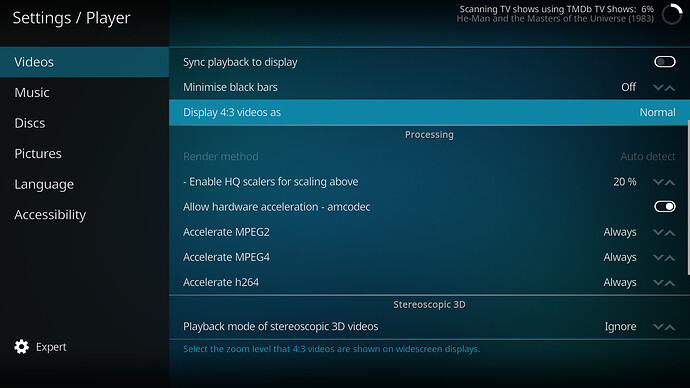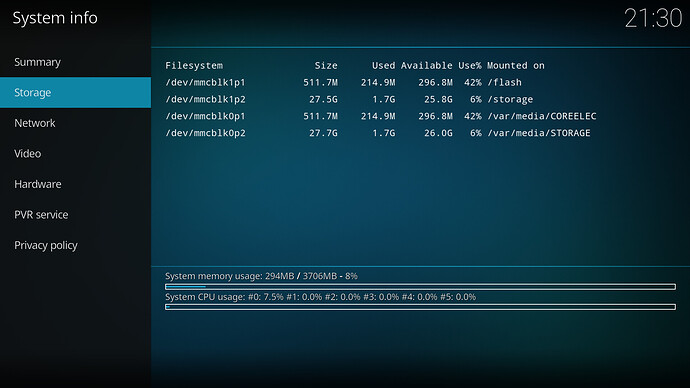Hey all,
Long time Linux on x86 and Kodi/Open/LibreElec veteran user here, but I am brand new to these single board ARM devices, and was hoping to get some advice.
I currently have 3 aging x86 Kodi boxes in the house that all connect and play back from a shared NAS media library, and MythTV backend.
I decided to give these newfangled ARM single board computers a try this time around, and went out and ordered an Odroid N2+
It seems like an impressive little device.
I did my initial install on an old 32GB MicroSD card I had kicking around from a dashcam. Everything works, but booting takes significantly longer than I am used to on x86 machines with SATA SSD’s. Updating the library to populate the database also seems to take significantly longer than I am used to. I presume it’s just that SDCard’s are not quite up to the task, or my SDCard is not a fast variety, or both.
So, I think I want to try eMMC instead. A few questions about this, and about related N2+ issues are below:
1.) I looked at HardKernel’s list of eMMC modules with different color labels, I can’t tell if there is any difference between the modules themselves, or if it is just the software that is flashed to them which is different. Can anyone answer this?
2.) Are there different eMMC speed grades I should be considering when I am shopping?
3.) Are the modules with this connector ODroid proprietary, or are they a industry standard?
4.) Are there any blank eMMC modules I could shop for instead? Any third party ones? Or should I pick an Odroid branded one?
5.) I hear about a script you should run to install to eMMC. Instead of doing that, can I just use DD on my desktop to write the contents of my SDCard directly to the eMMC module and then pop it in and have it boot, or does this script do something else I need to be aware of?
6.) I read somewhere that using the update feature from internal storage is not supported/recommended. Does this refer to eMMC or SPI? What is the reason for this? Does it fail often? Seems fairly easy to pop the eMMC module out and reinstall if it should go awry.
7.) Slightly different topic, but in the player configuration menus there is no option to hardware accelerate H265. I remember reading that the hardware supports it. Is this feature just not implemented yet?
Appreciate any information or thoughts on the above!