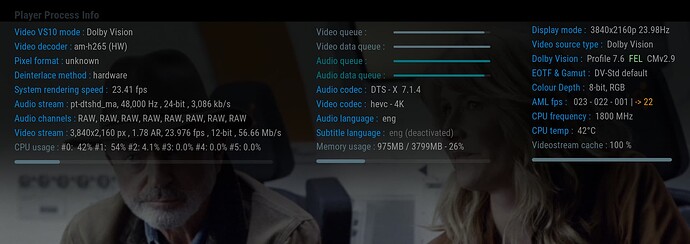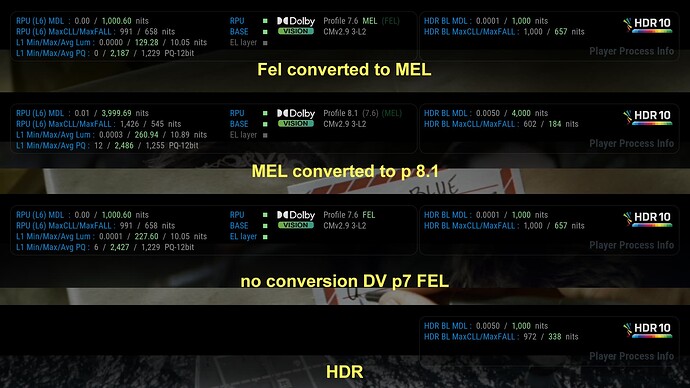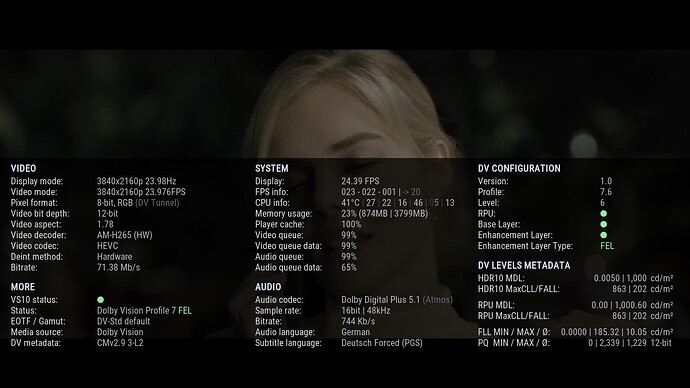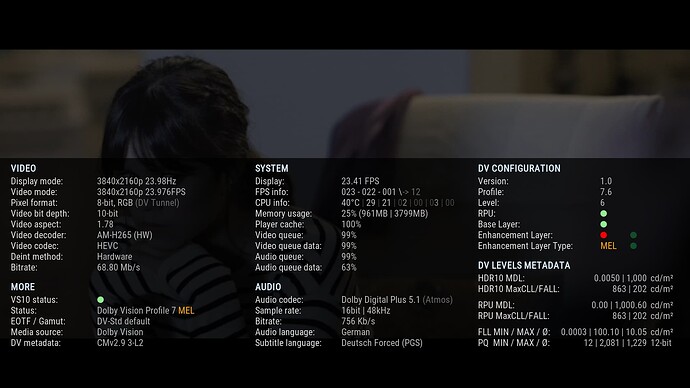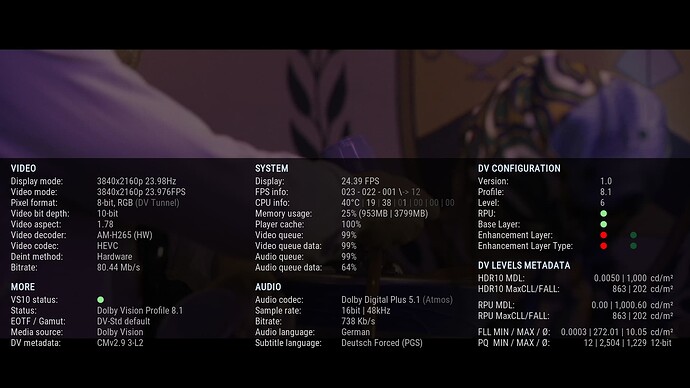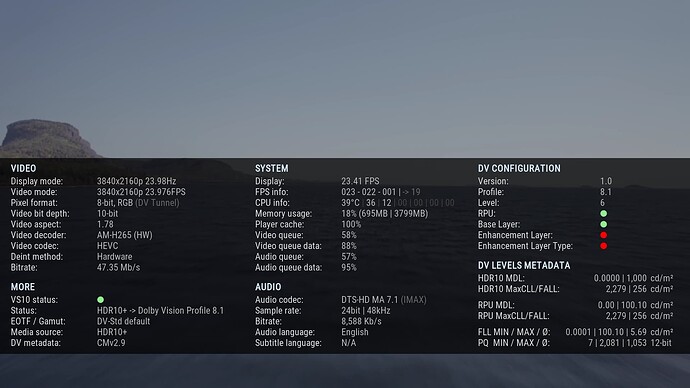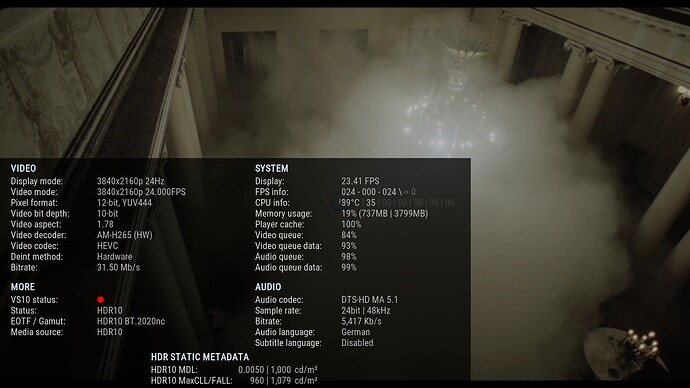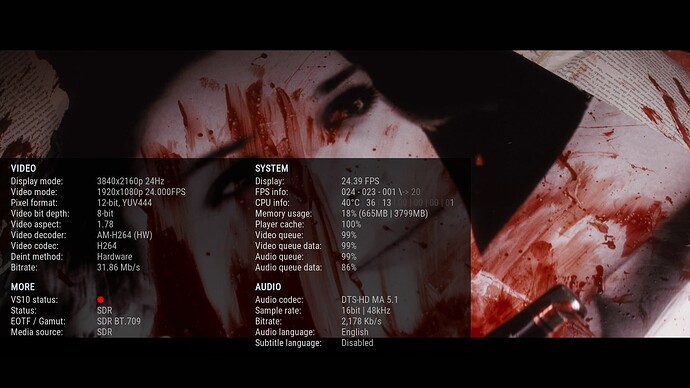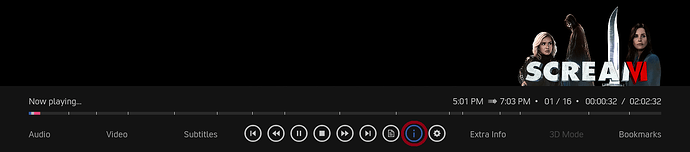Thank you, much appreciated.
Yes, then you must make
make clean
or
DEVICE=Amlogic-ng clean kodi
before
What this does ? I was able to make the img yesterday. But I was unable to run “make clean” now on that build and also when I tried to build it once again. I wasn’t able to start clean up with this argument DEVICE=Amlogic-ng clean kodi.
to make a full cleanup before building again do:
DEVICE=Amlogic-ng make clean
if you already have a working build and want to just clean kodi package then do:
DEVICE=Amlogic-ng ./scripts/clean kodi
and then to start the build run:
DEVICE=Amlogic-ng make
Is that ok to get this warning msg ?
Successful build, creating image…
depmod: WARNING: could not open modules.builtin.modinfo at /home/$user/CoreELEC/build.CoreELEC-Amlogic-ng.arm-21/image/system/usr/lib/kernel-overlays/base/lib/modules/4.9.269: No such file or directory
… maybe some DC server would be nice for better paced conversation (not spaming forum)
to my knowledge yes, I also have it (and had for a while)
yes I was facing same issues as Maurice, but I found myself eventually how to fix them.
DEVICE=Amlogic-ng make clean
well this is the output I get after execute the cmd:
./scripts/makefile_helper --clean
yes, it just shows what ‘internal’ command is issued within the outer make command, nothing wrong here.
if the project is not clean, it will print this command and will wait for quite a while until it’s done and then returns to the prompt. if the project is already clean it will basically just print this command and exit fast.
I created new thread for CPM community builds for people to use. thank you!
The arctic zephyr 2 resurrection mod skin
Player process info mod for the @cpm build
See in the picture.
So, in movie OSD, the right TV button open the playerprocessinfo, (or when you mapped, then with your remote mapped button)…
When the playerprocessinfo open, you see lot of info, then left or right button open the dv/hdr values screen.
Left/right to back the ppinfo, or down button to close.
The narrow dv info just show whe DV or HDR the source.
Save to your hdd, enjoy. ![]()
Original source find here
What is the use of the “script.skinhelper-0.0.4”?
The skin does not install.
Thanks Frodo
Its required of the original skin. You can see in the source.
Arctic Zephyr: Reloaded for CPM A6 Build and up.
Can be installed over the current one, then reboot.
Changes from 11 → 12:
- DV Levels Metadata area finalized.
- Displays the status when FEL is converted to MEL or P8.1 with an colored dot.
- And much more changes…
Screenshots:
DV P7 FEL:
DV P7 FEL to MEL:
DV P7 FEL to P8.1:
HDR10+ to P8.1:
HDR10:
SDR:
Video OSD:
Download:
Enjoy! ![]()
I have a problem with this skin…
I don’t know if I’ll explain it well
Is it enough to download the zip and install? If so, I don’t have the SETTINGS
I don’t know or I can’t find where the settings are in this skin
I operate everything with a remote control - the equipment is UGOOS AM6+
I remember once, I installed this skin and maybe there were some settings left or something - some garbage
Have a look in the Power menu to see if there is anything there?
I have a bar at the bottom with several things like files, videos, music, photos, weather, add-ons and all that
There are no SETTINGS
I can open files, videos, everything is OK, but there is no SETTINGS menu
Thank you great skin , all fine .Works great
I always have this problem as well. I need to delete the skin shortcuts script and then the settngs come back:
- use WinSCP or similar and browse to your kodi userdata folder, e.g. /storage/.kodi/addons/
- delete the folder script.skinshortcuts
- restart kodi and let the menu build
Thank you!!