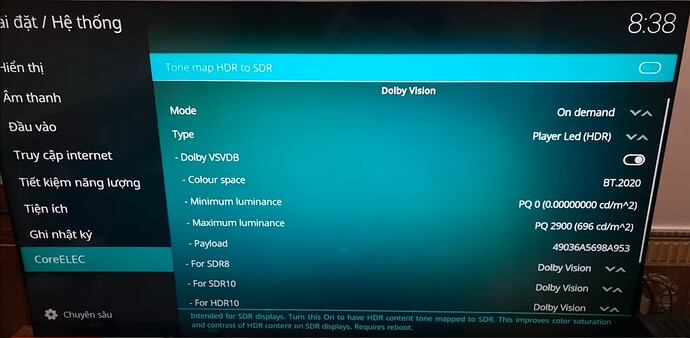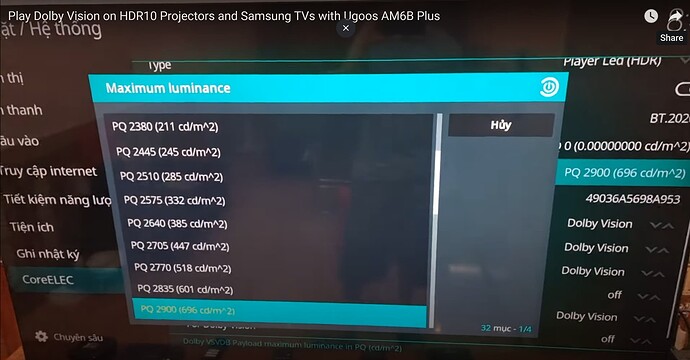Thanks a ton for all your work and your insight.
If whitelisting is not enabled, does Kodi sometimes downscale to 1080p for output? For example, a certain 1440p source which is “closer” to 1080p than the TV’s native resolution 2160p.
If 1080p resolutions are whitelisted, this downscaling may happen.
When I play a 480i without whitelisting, it outputs at 1080p. My TV receives a 1080p signal that it displays on the 4K panel. Is that not correct?
I run crazy - GUI set the edge!
Set 4k GUI and all is upscaled to 4k - done!
Nothing to do with disp_cap or whitelist - nothing!
Is there plans of any developments having native content resolution without upscaling/any changes while having gui set at a particular resolution?Or is it not possible without significant work or not at all?
The thing is that I’ll rather let my TV do as much upscaling as possible because it’s much better at that ![]() It’s just this corner case which I’m not sure of, when whitelisting, Kodi downscales 1440p (4:3) to 1080p → TV upscales to 4K. I was wondering if the code does the same if no whitelist is set and GUI is 1080p.
It’s just this corner case which I’m not sure of, when whitelisting, Kodi downscales 1440p (4:3) to 1080p → TV upscales to 4K. I was wondering if the code does the same if no whitelist is set and GUI is 1080p.
tl;dr: Kodi will upscale to the GUI resolution, and TV will do the rest. Whitelisting below GUI resolution in Kodi will force TV to upscale everything at the cost of a blurry OSD.
If GUI is set to 4K in Kodi, then box does all upscaling for all <4K resolutions (ie: 480, 720, 1080p). Obviously no upscaling needed for native 4K content. This option is quite good, zero complaints with Kodi upscaling algorithms and probably better than most TVs. The specific upscaling algo is not user-selectable in CE, and I think defaults to ‘Auto’:
https://kodi.wiki/view/Video_playback#Video_Settings
If Kodi GUI is set to 1080p, then <1080p content is upscaled to 1080p on the box (ie: 480, 720p), then TV upscales to 4K. This is the default, and it is the best for 99% of people. This is because the OSD during playback is still 1080p. Otherwise, the OSD matches content resolution and slider bars/etc are very low quality.
If you want TV to do all upscaling, then you will need to set the whitelist. If your Kodi GUI is 1080p, then whitelist everything below. If your Kodi GUI is 4K, then whitelist everything below 4K. The downside of setting the whitelist is purely visual. Iirc the OSD (seek bar, menu font, etc) will appear as content resolution. So bringing up OSD on 480p content does not look very good at all.
I’ve played around with whitelist a lot on my LG G2. I prefer default settings, GUI @ 1080p, no need to set whitelist. Kodi upscales to 1080p, and TV takes it to 4K.
On my LG G2, with 1080p → 4K upscale the native TV algo is a bit more noisy vs Kodi upscale to 4K. If G2 upscale, I turn DNR on TV to low, it can be overly noisy especially with remux quality source content that is already grainy. If Kodi upscale, no DNR at all as it looks perfectly grainy already.
I think that Whitelisting is a personal preference. Try it and see if you like it. You won’t break anything.
Can someone please post a link to the previous nightly? I’ve read there are some audio issues with the newest build. When I go to the nightly website archive, only the most recent one is available for download.
Anybody else notice sometimes when reboot is selected, only Kodi restarts and the box doesn’t reboot? It used to happen to my N2+ as well on -ng. Never happened on Homatics using -ne.
Yes, I also have this, reboot sometimes only restarts Kodi; the same effect as with “Restart Kodi” menu option…
I wonder why the subtitles of 4k hdr films are super bright when I watch it on the sony x700 (for which I have to manually extract the subtitles and change it to grey instead of white using external software), but now on the ugoos am6b+ they are appropriately bright.
Because Kodi has a separate brightness setting for GUI elements and subtitles when the display is in HDR/DV mode. It’s under System Settings → Display → GUI peak luminance and it defaults to 40% I believe.
I thought it only affected the OSD, but now I know why the subtitles were darker with Dolby Vision.
Dear smart people, I’ve been spending the last 2 hours reading various topics about updating to 21 from 20.5 (amlogic-ng-dv.arm) but can’t make it work. The message when updating via Samba reads something like “old amlogic-ng-dv.arm and new amlogic-ng.arm are not compatible”, so it won’t update.
I get that, so is there even any way to update to the new build without doing a complete reinstall as posted in #1?
Thank you in advance for helping me out!
Probably not. The old version was x32 and the new is x64. It’s a huge change. Backup your library and settings, install the new version, restore and enjoy.
21NG is still arm… What are you talking about?
I found this youtube video he can access more functions in Coreelec for Dolby Vision, unfortunately, I can’t understand the video, not English Lan. My question is how we can have these options?
FYI, here YouTube link
Use the latest CPM build. Go to the bottom and scroll up.
Alright then, so if I follow this coreelec backup guide and restore everything after installing the new version I should be fine? Or are there some other backup guides to watch for?