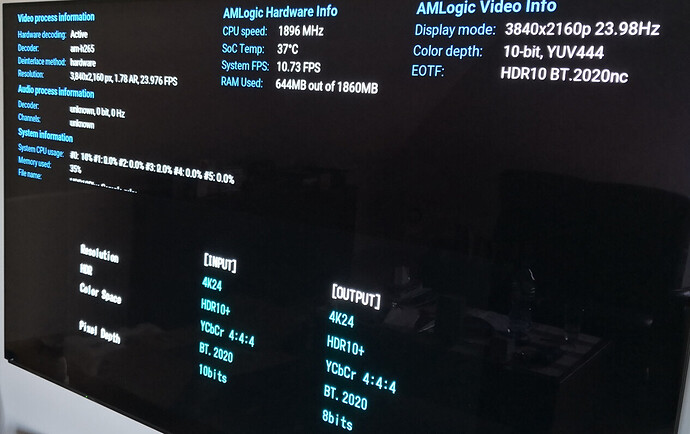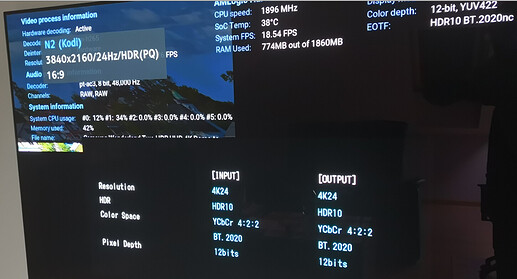I have it sorted out!
The root cause of those issues with no video output for some type of content I faced was AVR setting:
“4K/8K Signal Format” - there are available: Standard, Enhanced, 8K Enhanced.
Only with Standard setting everything is OK.
(just to note - I use 4:2:2 - I see occasional black flickering without that setting…and I am using high quality HDMI2 certified cables, and have tried several - just can’t get 4:4:4 completely stable…)
I have no issue with “black flickering” for any type of content, including 4:4:4 chroma HDR10+
Use 4:2:2 color subsampling is not enabled.
Yeah it’s only occasional, took a week or two to show up. It’s just often enough to be annoying. But might be my n2, some weakness in the HDMI output or something. Happens with two receivers, so it’s not them… Or at least, they both dislike a weak signal or whatever. The n2 is great but overall well known for HDMI issues…
@bossanova808 : thanks for sharing your experience, I will be “watching” if it will happen to me as well.
All the best.
I thought I’d give this some more thought…
If you’ve set the mode to ‘Standard’ in the Denon - you’ve specifically limited the bit depth of the output (read the help text - standard is forcing the lowest bandwidth option, enhanced is a step up, and 4k/8k max is basically for exotic stuff…in most cases the best setting is ‘Enhanced’).
Evidence is in your screen photo → it clearly says the output is downsampled to 8 bit (from the 10 bit input). This means your system is down-converting the incoming levels (in 10 bit, this is levels ranging from 0 to 1024) - to 8 bit (0 to 255), to output to your TV. This is a much bigger issue than 4:4:4 → 4:2:2 - and as I understand it, just about all HD video content (bluray and streaming) is encoded at 4:2:0 anyway…that is, the sub-sampling has long since happened at the mastering/streaming end of things (as this saves massive bandwidth).
About the only content you’d ever see that would actually really be 4:4:4 would be games coming out of the latest consoles, so not relevant here.
In general, for the display end of things, 4:2:2 at 10 bit is much preferable to 4:4:4 at 8 bit as you have currently set things up. Basically, you always want a higher bit depth if you can get it. HDR with a low bit depth is a disaster, and will quickly and often result in visible banding. This is especially true with really wide gamut source material that is in spaces like BT.2020…the wider the gamut, the more important the bit depth, in a nutshell.
Put simply - you’re much better off (in terms of visual quality) - with 4:2:2 at a higher bit depth, than 4:4:4 at a lower bit depth (which you’re forcing by setting standard). If you can’t get any picture with your amp set to enhanced and the N2 set to 4:2:2 then it’s more than likely a cable issue. Proper HDMI 2.0 cables can do 4:2:2 at 10 (or even 12) bit.
(You might find it worthwhile to use e.g. MediaInfo on some of your files and look at the ‘Chroma Subsampling’ part of the report - you’ll see just about everything is 4:2:0…also check the 'When Does It Matter table here - Chroma Subsampling: 4:4:4 vs 4:2:2 vs 4:2:0 - RTINGS.com)
All of this is from the perspective of a regular content consumer, of course - if you’re a content editor/generator, this discussion would be quite different, of course…)
Finally, if you really want 4:4:4, 4K @ 60 - you have to go beyond HDMI 2.0 with your whole set up (which is why 4:2:2 (or enhanced in your amp) - is the way to go here, really…here’s the bandwith (HDMI 2.0 is 18 Gbps):
4K 60 4:4:4 (no HDR) = 17.82Gbps
4K 30 4:4:4 10b-HDR (no 60fps) = 11.14Gbps
4K 60 4:2:2 10b-HDR (no 4:4:4) = 17.82Gbps
4K 60 4:4:4 10b-HDR = 22.28Gbps
To cut a long story short, with HDMI 2.0 stuff/cables, you’re best bet is 4:2:2 at a high bit depth, with pretty much all current content. That means setting your amp to ‘enhanced’ and setting CE to 4:2:2 mode.
Thank you so much for this explanation.
The problem is that with Enhanced mode in Denon I have no video output at all, but as I understand, that might be caused by HDMI cables that connects N2 with Denon and Denon with OLED Panasonic TV.
Do I understand correctly that you have in Denon settings Enhanced mode and you are able to get video output of 4:4:4 with 10-bits? And that output require ultra-high-end HDMI cable with 22 Gbps?
I am saying set the N2 to 4:2:2 and then set the Denon to Enhanced. You will get a picture (as long as you have HDMI 2.0 cables). You don’t have a picture with 4:4:4 and Enhanced, because that is over the HDMI 2.0 specs…but that’s ok - because there is zero quality loss with movies TV changing from 4:4:4 to 4:2:2 (since everything is encoded at 4:2:0 anyway).
When you go to 4:2:2 (with enhanced on your amp) you’ll see the bit depth go up to 10 (HDR) or even 12 bits (SDR) - and that’s the key thing you want that actually does change quality.
So set 4:2:2 in CE, set Enhanced in the amp, and reboot and all will be well. Don’t chase 4:4:4 as there is zero benefit to it anyway…
OK, I have set 4:2:2 in CE and Enhanced in Denon.
Some of the content sometimes is displayed in upper-left 1/4 of the TV screen - it’s not happening always but randomly, so I think my HDMI cables are the cause…
I’m going to buy some 2.1 cables as they are not so expensive nowadays.
Thanks again for excellent explanation 
Search forum for “1/4” because i thinks thats a different problem
Yep I don’t think that is cables…maybe you sill have the UI at 4K? The UI should be at 1080p, that’s often stated…
GUI is set to 1920x1080p 60Hz
Still sometimes some 4K content is in 1/4 screen:
Some other content is causing black screen (but this can be explained as it is 4K HDR 60Hz)
Cables ordered, once I will connect them I will check with “Use 4:2:2 colour subsampling” disabled and Denon “4K/8K Signal Format” set to Enhanced.
Did you perform a screen calibration? If you did please remove all the lines referring to screen calibration in advanced settings.xml . For it like this : Gui at 3840 x 2160 - #16 by boot2k3
Nothing related to screen calibration in advancedsettings.xml
In guisettings.xml there is a section containing screen resolutions:
<resolutions>
<resolution>
<description>720x480 @ 59.94i - Full Screen</description>
<subtitles>463</subtitles>
<pixelratio>1.000000</pixelratio>
<overscan>
<left>0</left>
<top>0</top>
<right>720</right>
<bottom>480</bottom>
</overscan>
</resolution>
<resolution>
<description>720x576 @ 50.00i - Full Screen</description>
<subtitles>555</subtitles>
<pixelratio>1.000000</pixelratio>
<overscan>
<left>0</left>
<top>0</top>
<right>720</right>
<bottom>576</bottom>
</overscan>
</resolution>
<resolution>
<description>3840x2160 @ 59.94 - Full Screen</description>
<subtitles>1042</subtitles>
<pixelratio>1.000000</pixelratio>
<overscan>
<left>0</left>
<top>0</top>
<right>1920</right>
<bottom>1080</bottom>
</overscan>
</resolution>
</resolutions>
(above contain a part of this section)
Should I remove it and restart Kodi?
Will it solve the issue with 1/4 screen?
Sorry, it’s guisettings.xml. do as the link said, stop Kodi first. And delete that part.
Nope,
Still 1/4 screen with: Samsung: Wonderland HDR UHD 4K Demo | 4K Media
CoreELEC “Use 4:2:2 colour subsampling” is enabled,
Denon AVR-X2700H 4K/8K Signal Format is set to “Enhanced”
Kodi GUI is set to 1920x1080p 60Hz
I wonder how it will be with new HDMI cables. Probably I will get them on Monday.
Try switching to the default skin and try again.
Yep, this makes a difference - in Estuary default skin as well as in Confluence that Wonderland demo clip is properly displayed, so more interesting is that once I have switch back to Xonfluence skin it is even here now correct.
Anyway it’s kind of inconsistent behavior…
Thanks guys,
Swapping skins will have forced a clear out of dodgy settings.
You’ll most likely be right from here.
(I still wouldn’t chase 4:4:4 4K @ 60 - I am pretty sure it’s the Denon Amp that can’t cope with that (see the reported issues with this amp and the latest consoles…) - and it’s also absolutely pointless, as it will change nothing about the quality of playback).
New HDMI 2.1 cables connected.
Settings:
CoreELEC “Use 4:2:2 colour subsampling” is enabled,
Denon AVR-X2700H 4K/8K Signal Format is set to “8K Enhanced”
Kodi GUI is set to 1920x1080p 60Hz
Result with Sony: Mont Blanc HDR UHD 4K Demo | 4K Media
HDR_Format_Commercial : HDR10
Bit rate : 71.8 Mb/s
Width : 3 840 pixels
Height : 2 160 pixels
Display aspect ratio : 16:9
Frame rate : 50.000 FPS
Color space : YUV
Chroma subsampling : 4:2:0
Bit depth : 10 bits
Color primaries : BT.2020
Transfer characteristics : PQ
Matrix coefficients : BT.2020 non-constant
is: no output, just black screen.
The same: no output for 59.94fps: Sony: Camping In Nature HDR UHD 4K Demo | 4K Media
Other type of 4K content like no-HDR, HDR10, 24fps or HDR10+ and 24fps is OK.
I don’t get why there is black screen for 4K HDR, 50fps?
Is it because Denon is not able to handle that frame rate? Then it is very disappointment as it should handle 4K 50Hz/60Hz (I have found it has a problem with 4K 120Hz but, come on, why black screen for 4K 50Hz?)
CoreELEC “Use 4:2:2 colour subsampling” is disabled,
Denon AVR-X2700H 4K/8K Signal Format is set to “8K Enhanced”
Kodi GUI is set to 1920x1080p 60Hz
Results:
4K HDR10 and HDR10+ at 24fps → no output, just black screen.
HDR10 50fps and 60fps → yes, there is output but with bit depth reduced to 8 bits.