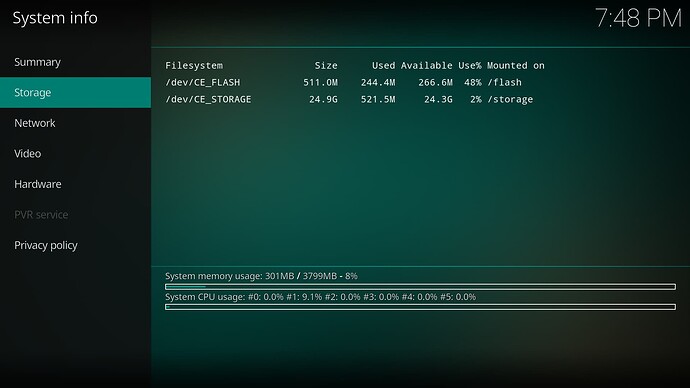Compatible Devices
- Ugoos AM6b+
- Ugoos AM6+
- Minix U22X-J (Max)
Requirements
- Download dovi.ko (mirrors dovi.ko or dovi.ko)
- Download remote.conf
- USB Stick / USB SSD / microSD card (whatever USB Storage you have available)
- Balena Etcher → balenaEtcher - Flash OS images to SD cards & USB drives (this is used to flash CoreELEC image onto the USB Storage)
- CoreELEC 21 amlogic-ng GENERIC image → CoreELEC 21-NG. Use the latest nightly. Do not use the stable version.
- Toothpick or any other tool that you can use with the device’s reset pin hole
Preparing Installation Drive
1. Connect the USB Storage to your PC and open Balena Etcher
2. Select the CoreELEC’s image file (eg. CoreELEC-Amlogic-ng.arm-21.0-Omega_nightly_20240430-Generic.img.gz)
3. Select the USB Storage that you want to use, proceed with the installation and make sure that it will complete successfully.
4. Open the COREELEC partition, navigate to “device_trees” folder
5. Copy the appropriate dtb file, e.g. g12b_s922x_ugoos_am6b.dtb file to the root of your COREELEC flash drive rename it dtb.img
6. Copy dovi.ko to the root of your COREELEC flash drive.
7. Copy remote.conf to the root of your COREELEC flash drive.
8. Safely remove the USB drive from your PC
CoreELEC Installation
1. Insert the USB drive in a USB port on your device.
2. There are two ways to reboot/boot the device into UPGRADE MODE, one it’s directly from Android, using the ADB command, and the other is by using the Recovery Button. Most users find the Reset Button easiest.
a) Recovery Button Method
- Turn off the device and remove the DC power connector (or remove the power adapter from the wall socket)
- Press and keep pressing the Recovery button on the bottom of the device, then Power ON the device while keep pressing the Recovery button until the CoreELEC screen appears.
- Release the Recovery Button
b) ADB Method: Make sure ADB Debug is enabled and working and then run
adb reboot update
3. At this point, if everything went well, CoreELEC should be up and running, so just proceed with the initial setup. For recommended setting, see this post. You might need to experiment to find the best settings for you.
Remote Control Configuration
Ugoos UR-01 Bluetooth remote pairing
- Go to Settings → CoreELEC Configuration → Bluetooth
- On the Ugoos UR-01 remote press
Volume + and Volume -for a few seconds (this will put the remote in pairing mode ) - Check if UR-01 is showing in CoreELEC’s Bluetooth screen
- Select the remote and press PAIR
- Check if CoreELEC is responding to the remote commands
If the menu button does not work, place this file into /storage/.config/hwdb.d/ .
FAQs
1. Which Dolby Vision profiles are supported on these devices?
These devices support Profile 4, 5, 7 FEL, 7 MEL, 8.1, and 8.4. CoreELEC supports Single-Track Dual-Layer and Dual-Track Dual-Layer from BDMV folders as well as ISO, M2TS, MP4, MKV, and TS files. In Display (TV) led Dolby Vision mode, they transmit CMv2.9 and CMv4.0 metadata. When using LLDV mode, these devices only decode CMv2.9 metadata.
2. Does CoreELEC support the Dolby Vision VS10 engine for converting SDR/HDR/HDR10+/HLG to Dolby Vision?
No, but support for this feature is scheduled to be added in the near future.
3. Can these devices convert Dolby Vision to HDR for televisions that do not support Dolby Vision?
No, but support for this feature is under development.
4. Should I use Player Led Dolby Vision?
No, do not use Player Led Dolby Vision unless your TV does not support display (TV) led Dolby Vision.
5. Does CoreELEC support Blu-ray menus?
Yes, to enable Blu-ray, menu support install the tools.jre.zulu addon and then go to Settings → Player → Blu-ray playback mode and change it to Show Blu-ray menu. To play a menu, either navigate to a folder and long press the OK button or press the menu button and then select Play. You can also play the index.bdmv in the BDMV folder. CoreELEC supports Dolby Vision playback when using the menu.
6. Are HDR10 files encoded by ATEME with a Maximum Display Luminance above 1000 nits decoded correctly?
No, due to a bug in the Amlogic library, HDR10 files encoded by ATEME are always set to 1000nits. However, a fix has been developed and should be merged in the near future.
7. Is 3D supported?
Yes, CoreELEC supports 3D encoded in MVC/Framepacked, FTAB, HTAB, FSBS, and HSBS. Playback is supported for ISO, BDMV, mkv, and mk3d. CoreELEC can output 3D content in both 1080p and 4K, but cannot convert between 3D formats. However, due to a bug in the Amlogic code, 3D content suffers from macroblocking in rare cases.
8. Is AV1 supported?
No, these devices do not have hardware support for AV1. While software decoding works for 1080p content, 4k content stutters.
9. Can CoreELEC passthrough DSD via HDMI or USB?
No, Kodi transcodes all DSD to WAV. A passthrough feature in Kodi needs to be developed before CoreELEC can support this feature.
10. Can I dual boot android and CoreELEC?
Yes, dual booting will speed up CoreELEC and remove the need to use external media. To do so, you need to use the ceemc tool. In short, SSH into you device; then run ceemmc -x; type in Y; then type in 1. Once the process is complete, remove your external media and enjoy. To speed up CoreELEC installed on the eMMC on Ugoos devices, go to Settings-> CoreELEC → Hardware → eMMC Speed Mode and change it to HS200/HS400.
11. Are S928X-J devices better than S922X-J devices?
For most content, S922X-J devices are better than S928X-J devices. The S928X-J lacks FEL support and development is focused on S922X-J devices. Currently, multichannel PCM and 3D do not work on S928X-J devices.
Troubleshooting
1. Why can I not see any options for Dolby Vision?
You need to connect to a Dolby Vision compatible display to see Dolby Vision options?
2. Why is Dolby Vision content green and purple?
You are either missing dovi.ko or your TV does not support Display-Led Dolby Vision. Please try using Player-Led Dolby Vision.
Information Current as of July 18, 2024.