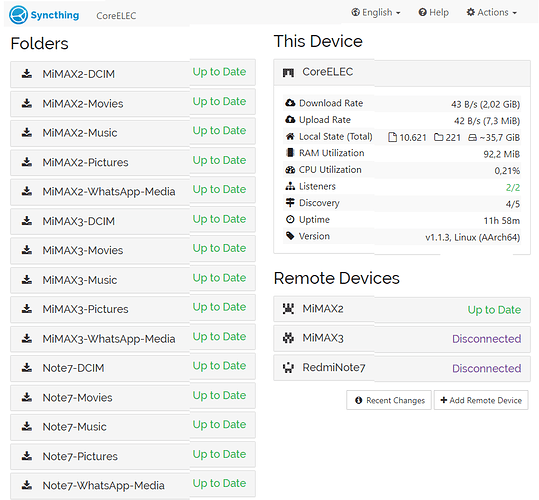Syncthing for CoreELEC or how not to lose any photo of your smartphone
There are many applications to make backup copies in the cloud of our Photo and Video Gallery, and of the multimedia content received in our WhatsApp. This type of content takes up a lot of disk space and the providers only give us 5-15 GB for free, from there on we have to start paying.
Why do we have to pay for a service we have for free on our CoreELEC device? We will only need to add a hard disk storage or SSD of adequate size. To start this service we can use Syncthing.
The installation of Syncthing in CoreELEC is very simple, once installed entware, from SSH:
- We run
opkg install syncthing - We add
/opt/etc/init.d/S92syncthing startto/storage/.config/autostart.shfile - We restart CoreELEC
- We configure the Syncthing server from our PC or our smartphone at the address http://<coreelec_ip>:8384 and we create each of the backup directories (a main storage directory for each smartphone with the DCIM subdirectories, Pictures , Movies, Music, and WhatsAppMedia). The backup directories will be of type ''Receive only", file versioning type “Staggered”, and maximum age equal to 0 (forever).
- We install Syncthing clients on our family’s smartphones
- We back to the backup server http://<coreelec_ip>:8384, we add the clients (smartphones) and mark the backup directories that we use on each smartphone.
- We return to the smarphones, one by one, and we add the CoreELEC device. Soon we will receive notifications on the smartphone about CoreELEC want to synchronize directories. We add the directories to be synchronized with option of the type ‘Send only’.
This way we will not lose any files in accidental deletion.