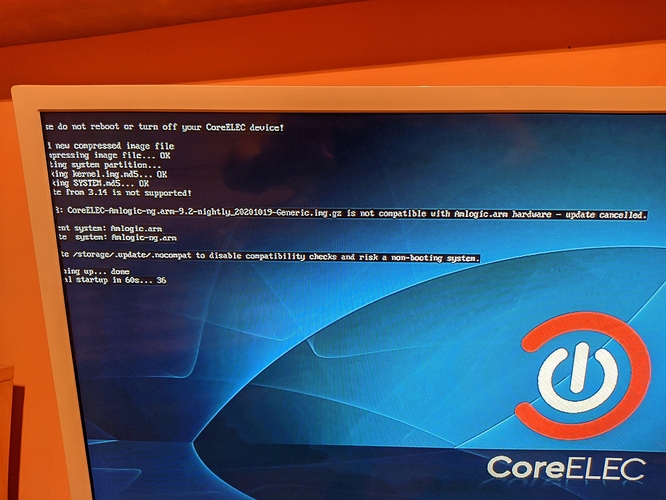CoreELEC Amlogic-ng(4.9 kernel) for S905X/S905D/S905W
[This is not compatible with any type of install2internal install.]
CoreELEC users with GXL(S905X/S905D/S905W) based devices now have two builds to choose from when installing CoreELEC.
-
The original Amlogic build that has been used since the beginning to support the GXL(S905X/S905D/S905W) devices using the 3.14 kernel.
-
The newer Amlogic-ng build using the newer 4.9 kernel.
Which one to choose?
The Amlogic build has the largest number of confirmed working devices, and because of this it is still the default option provided by the download helper. However the Amlogic-ng build does fix some issues that are just not possible to fix with the older 3.14 kernel that the Amlogic build uses. Because there are still a lot of devices that we have not yet had the Amlogic-ng build confirmed to be working on, and because we are still finding little issues that need to get worked out, the Amlogic-ng builds are considered to be experimental for GXL based devices, despite being part of a stable release. There is a post here where users have posted their experience using the amlogic-ng build on their GXL based devices. This may help you decide if you want to try the amlogic-ng build on your GXL based device.
If you decide to try the Amlogic-ng build the rest of this post contains information to help you get started with a new install or upgrading from an old install.
Getting Started With A New Install
Install Files
The install files for the amlogic builds can be found here. For most devices the files you want will be the one that looks like CoreELEC-Amlogic-ng.arm-[version number here]-Generic.img.gz that you will want to download.
However the LePotato has it’s own image that has LePotato in the name; CoreELEC-Amlogic-ng.arm-[version number here]-LePotato.img.gz
Burning The Image
There is no difference for this step, from what you have come to expect with any other OS image. So use whatever method you normally would, to burn the image to a uSD or USB drive.
DTB Files
The dtb (device trees) files should have the same names as they did before with the older amlogic builds with the 3.14 kernel. However make sure that you use the dtb file that is included with these builds, dtb files from the older releases and other sources will not work! If you need help to determine which dtb to use, the download helper on the website can guide you in selecting the right one.
[Note: The LePotato image already includes the correct dtb file, so no need to change anything for it.]
First Boot
[Important Note: If you currently have the older amlogic build installed on your device, this step still applies to you. The Amlogic-ng builds have a slightly different boot script then the older builds had, so this step is needed for your device to work with the Amlogic-ng builds.]
Most devices usually need an extra step on the first boot, to get the device to boot CoreELEC from a uSD or USB drive. This maybe holding a reset button down the first time you boot the device, or some other action. This will only need to be done the first time you boot CoreELEC on the device or after you upgrade the Android firmware on the device.
[Note: The LePotato will just boot without doing anything special.]
What’s Next
Well if all went well, the next step is to configure your device as you would like and enjoy your media content.
Information on various configuration options is outside the scope of this post, but search the forum for answers or post your questions if you need help. If you have an issue with something not working as expected, do remember to include the model of the device you are using, the version and build of CoreELEC you are using, and any other details about your setup relevant to your problem.
Upgrading From The Older Amlogic Builds
This so far is a little less well tested then doing a fresh install, so it is very much recommended that you do a backup before continuing. There is no guarantee that an update will work, but there are a few things you can do to increase your chances.
- Update to the latest amlogic build first.
- Remove autostart.sh, or any other hacks that you maybe using.
- If you have the display resolution set to 4k, then change it to 1080p before trying to update.
[Warning: The various install to internal methods will result in a failed update and a possibly bricked device.]
Upgrade Files
While this may be quite obvious, I’m going to cover it anyways just in case. The files used to upgrade an older amlogic install to an amlogic-ng install can be found in the download section of the CoreELEC webiste. You will want to choose the update file for amlogic-ng.
Manual Upgrade
There won’t ever be an automatic upgrade from the amlogic to amlogic-ng builds. However a manual upgrade is fairly easy to do.
-
Place the amlogic-ng update tar file into the .update folder.
-
Create an empty .nocompat file in the
.updatefolder. -
Reboot your device. it should proceed the same as a normal update at this point.
Important Notes:
-
If you want to install CoreELEC on to your device’s internal eMMC memory, CoreELEC contains a feature called ceemmc that will let you do this. See here for more information about ceemmc
-
There is one very important thing to keep in mind when testing. Because as stated above the ng builds use a slightly different boot script, you will need to not just do the hold reset button on first boot with the ng build but when you go to switch back to an older build on the same device, you will need to do the hold reset button thing again to get it to boot with the older build again. This could be a problem if the device has an internal install since it means that you might mess up the internal installs ability to boot, and would need an uSD card with the older build available to get the device to boot the old build again.