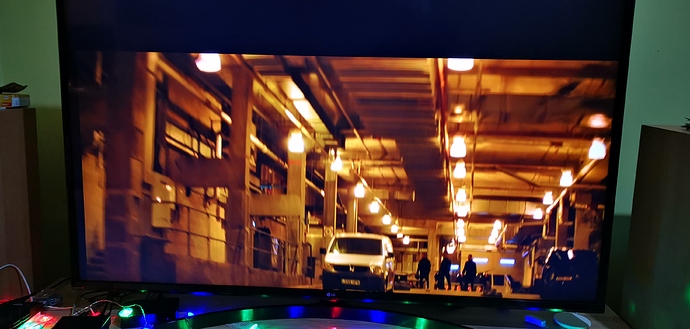Below are the video settings which we recommend for Kodi v18 Leia, by default our builds will use these settings unless you have changed them.
Settings > Player > Videos
- Adjust display refresh rate => On start / stop
- Sync playback to display => disabled
Settings > System > Display
- Whitelist => de-select all options
- Resolution => 1920x1080p
Notes:
Whitelist: When this feature was first introduced into Kodi it was very problematic for Amlogic devices and would cause playback issues if you did not select all the resolutions/refresh rates that your display was capable of, however the code has since been refined and by not selecting any resolutions the old behaviour of Krypton is enacted.
If you have a black screen when playing 4K/HDR content then whitelist 3840x2160 and below, leaving 4096x2160 unselected as sometimes Kodi will choose this resolution for 4K content which can cause problems with some setups.
Resolution: It is very important that if you plan to watch HDR content that you do not select a 4K resolution here as tempting as it may be ![]() , the reason for this is that it will break the HDR auto switching code. The automatic colour space/depth function requires a change in resolution on Amlogic devices to become active and if you select 4K content whilst your GUI is already running at 4K then this will not happen.
, the reason for this is that it will break the HDR auto switching code. The automatic colour space/depth function requires a change in resolution on Amlogic devices to become active and if you select 4K content whilst your GUI is already running at 4K then this will not happen.
Problem devices!
We have also added some custom settings to Kodi for problematic devices.
If you have ghosting/smearing then disable noise reduction.
Settings > System > CoreELEC
- Disable noise reduction => enable
If you have red/green lines then disable deinterlacing, this is mainly only an issue for S905W and S912 devices.
Settings > System > CoreELEC
- Disable deinterlacing => enable
For recommended audio settings, please refer to the following here.